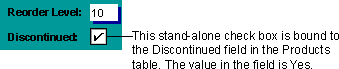
You can use a check box on a form, report, or data access page as a stand-alone control to display a Yes/No value from an underlying table, query, or SQL statement. For example, the check box in the following illustration is bound to the Discontinued field in the Products table. The data type of the Discontinued field is Yes/No. If the box contains a check mark, the value is Yes; if it doesn't, the value is No.
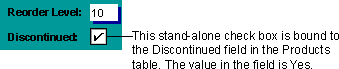
When you select or clear a check box that's bound to a Yes/No field in a Microsoft Access database or a Bit column in a Microsoft Access project, Access displays the value in the underlying table according to the field's Format property (Yes/No, True/False, or On/Off). In an Access project, the option button is bound to a column defined as a Bit data type. When the value in this column is 1, it is equivalent to Yes, On, or True conditions. When the value is 0, the column indicates No, Off, or False conditions.
You can also use check boxes in an option group to display values to choose from. For more information on option groups, click  .
.
You can also use an unbound check box in a custom dialog box to accept user input.