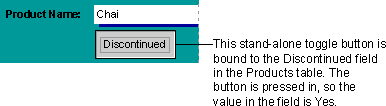
You can use a toggle button on a form as a stand-alone control to display a Yes/No value from an underlying record source. For example, the toggle button in the following illustration is bound to the Discontinued field in the Products table of a database. The data type of the Discontinued field is Yes/No. When the button is pressed in, the value in the Products table is Yes. When the button isn't pressed in, the value in the Products table is No.
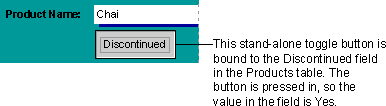
When you click a toggle button that's bound to a Yes/No field in a Microsoft Access database, the value in the underlying table displays according to the field's Format property (Yes/No, True/False, or On/Off). In a Microsoft Access project, the option button is bound to a column defined as a Bit data type. When the value in this column is 1, it is equivalent to Yes, On or True conditions. When the value is 0, the column indicates No, Off, or False conditions.
Toggle buttons are most useful when used in an option group with other buttons. In an option group, you can easily tell whether a button is pressed in. For more information on option groups, click  .
.
You can use pictures on toggle buttons instead of text. For example, instead of displaying the word "Discontinued" on the toggle button in the first example, you could display a picture of a trash can.

You can also use a toggle button in a custom dialog box to accept user input.