 under Objects.
under Objects. on the toolbar.
on the toolbar.For information about the key combinations you can use to make key assignments, click  .
.
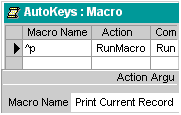
You can assign an action or set of actions to a specific key or key combination by creating an AutoKeys macro group. When you press the key or key combination, Microsoft Access carries out the action.
 under Objects.
under Objects. on the toolbar.
on the toolbar.For information about the key combinations you can use to make key assignments, click  .
.
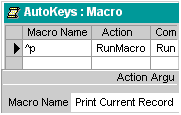
The new key assignments are in effect as soon as you save the macro group and each time you open the database.
Note If you assign a set of actions to a key combination that is already being used by Access (for example, CTRL+C is the key combination for Copy), the actions you assign this key combination replace the Access key assignment.