Change records as a group using an update query
- Create a query, selecting the tables or queries that include the records you want to update and the fields you want to use for setting criteria.
How?
- In query Design view, click the arrow next to Query Type
 on the toolbar, and then click Update Query.
on the toolbar, and then click Update Query.
- Drag from the field list to the query design grid the fields you want to update or you want to specify criteria for.
- In the Criteria cell, specify the criteria if necessary.
For information on specifying criteria, click  .
.
- In the Update To cell for the fields you want to update, type the expression or value you want to use to change the fields, as shown in the following illustration.
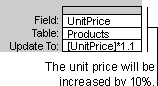
For examples of expressions, click  .
.
- To see a list of the records that will be updated, click View
 on the toolbar. This list won't show the new values. To return to query Design view, click View
on the toolbar. This list won't show the new values. To return to query Design view, click View  on the toolbar again. Make any changes you want in Design view.
on the toolbar again. Make any changes you want in Design view.
- Click Run
 on the toolbar to update the records.
on the toolbar to update the records.
Note To stop a query after you start it, press CTRL+BREAK.
 on the toolbar, and then click Update Query.
on the toolbar, and then click Update Query.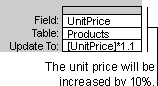
 on the toolbar. This list won't show the new values. To return to query Design view, click View
on the toolbar. This list won't show the new values. To return to query Design view, click View  on the toolbar again. Make any changes you want in Design view.
on the toolbar again. Make any changes you want in Design view. on the toolbar to update the records.
on the toolbar to update the records.