Note A text box is the most common type of control to use to display a calculated value, but you can use any control that has a ControlSource property.
- If the control is a text box, you can type the expression directly in the text box.
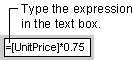
- For any control, make sure the control is selected, click Properties
 on the toolbar to display the control's property sheet, and type the expression in the ControlSource property box. To use the Expression Builder to create the expression in a Microsoft Access database (.mdb), click the Build button
on the toolbar to display the control's property sheet, and type the expression in the ControlSource property box. To use the Expression Builder to create the expression in a Microsoft Access database (.mdb), click the Build button  next to the ControlSource property box.
next to the ControlSource property box.
