 .
.
When you run a delete query on the "one" table in a one-to-many relationship, and you've enabled cascading deletes for this relationship, Microsoft Access also deletes related records from the "many" side. For information on important considerations when using a query that deletes records, click  .
.
How?
 on the toolbar, and then click Delete Query.
on the toolbar, and then click Delete Query.From appears in the Delete cell under this field, as shown in the illustration that follows.
Where appears in the Delete cell under this field, as shown in the following illustration.
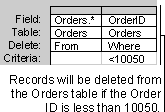
 on the toolbar. To return to query Design view, click View
on the toolbar. To return to query Design view, click View  on the toolbar again. Make any changes you want in Design view.
on the toolbar again. Make any changes you want in Design view.  on the toolbar to delete the records.
on the toolbar to delete the records.Note To stop a query after you start it, press CTRL+BREAK.