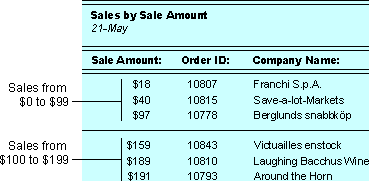
When you group records on a field that stores autonumbered, currency, or numeric values, you set the GroupOn property to one of the ranges listed in the following table. In a Microsoft Access database (.mdb), you store autonumbered values in an AutoNumber field, currency values in a Currency field, and numeric values in a Number field. In a Microsoft Access project (.adp), you store currency values in a money or small money column, and numeric values in a decimal, numeric, int, smallint, tinyint, float, or real column. If you set the GroupOn property to Interval, you can set the GroupInterval property to any number that's valid for the values in the field you're grouping on. If you set the GroupOn property to Each Value, the GroupInterval value is 1.
| Set the GroupOn property to |
To group records with |
|---|---|
| Each Value | The same value in the field or expression. |
| Interval | Values falling in the interval you specify. |
Microsoft Access starts AutoNumber, Currency, and Number groups with 0. For example, if you set the GroupOn property to Interval, and set the GroupInterval property to 5, Microsoft Access groups the records like this: 0 to 4, 5 to 9, 10 to 14, and so on.
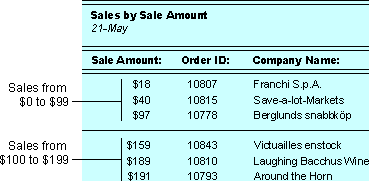
The following table lists the sorting and grouping specifications for this report. Sale Amount in the first row of the Field/Expression column in the Sorting And Grouping box groups the records in intervals of 100. Sale Amount in the second row sorts the records in ascending amounts within each $100 interval.
| Field/ Expression | Sort Order |
Group Header | Group Footer | Group On | Group Interval | Keep Together |
|---|---|---|---|---|---|---|
| Sale Amount |
Ascending | No | Yes | Interval | 100 | Whole Group |
| Sale Amount |
Ascending | No | No | Each Value | 1 | No |
Note The Sales Totals by Amount report in the Northwind sample database groups records in intervals of 1,000. To view this report, open the Northwind database in the Samples subfolder of your Office folder, and then open the Sales Totals by Amount report in Design view. For information on opening Northwind, click  .
.