![]()
|
This article may contain URLs that were valid when originally published, but now link to sites or pages that no longer exist. To maintain the flow of the article, we've left these URLs in the text, but disabled the links.
|
|
Shape Up Your Data: Using ADO 2.0 Hierarchical Recordsets in ASP
Johnny Papa and Charles Caison |
| Searching for some way to provide flexible data reporting to your customers without tearing your hair out? Don't get bent out of shape, use data shaping—the hierarchical recordset feature of ADO 2.0. |
Download the code (41KB)
|
Looking for a better way to represent data sets than the standard join? Wouldn't it be nice to be able to update all tables that are joined in a recordset? Great strides have been made with ADO 2.0 hierarchical recordsets. Hierarchical recordsets let you represent complex relationships in a hierarchical fashion (like a treeview). This technology offers a lot of advantages, as you'll see. This topic is quite extensive, so let's jump straight to the goods and concentrate on how it works and how it can be used in a real-world situation.
Bent Out of Shape?
Peekaboo
|
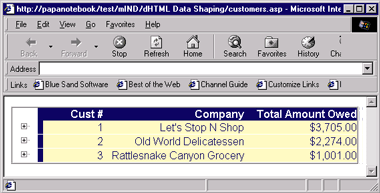 |
| Figure 1: Displaying Customers and Order Totals |
|
You can see in Figure 1 that only the customers and their cumulative order totals are displayed. As you'll see later, the total amount owed is calculated by summing all of the customer's order totals. This is an inherent feature of data shaping that allows you to perform aggregate functions on child recordsets. What's a child recordset? Well, we'll delve deeper into that later, but for now just think of it as the many sides of a one-to-many relationship in a database or a join. The customer recordset is the parent recordset and the orders recordset is the child (since a given customer can have many orders). So far, we have satisfied the sales manager's need to be able to see just the customer group totals. But when you look closer, you notice the + characters to the left of each customer. By clicking on one of these images, the + sign becomes a - and the node expands to display that customer's orders, as shown in Figure 2. |
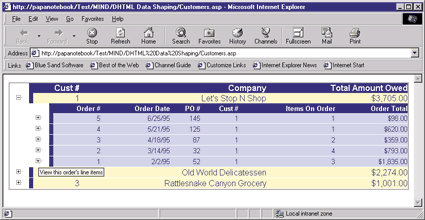 |
| Figure 2: Displaying Order Headers |
|
In Figure 2, you see all of the customer's order headers on the same screen. When we clicked on the + sign, the orders for the customer appeared directly below the corresponding customer row. This way, the orders do not appear until
invoked explicitly by clicking on the + sign. Likewise,
we can make them disappear by clicking on the - sign.
We accomplish this expansion and compression by using a basic DHTML effect through the <DIV> tag. The order headers for each customer show the number of line items on the order as well as the total price of the order. Again, this is accomplished by using the aggregate features of data shaping. We simply counted the line items using the COUNT aggregate function and totaled the line item prices using the SUM aggregate function. |
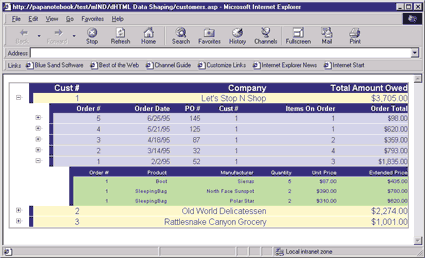 |
| Figure 3: Customer Order Line Items |
|
Figure 3 shows the line items of
one of the customer's orders after we expanded the line items by clicking on the + sign next to the last order. All of this data was hidden on the page using DHTML <DIV> tags, so you can simply show the data or hide it by clicking on the + or - sign images. You can verify that the total price of the order is in fact the sum of the extended price of each line item on that order. So what makes this report so flexible? Well, you can easily change this same report to show all customers and their orders by expanding each customer row (see Figure 4). You could even show all line items on all orders if you wanted to see all customers and all of their orders and line items. But we think you get the point. You can see that this report is quite flexible and chock full of information that will give your sales manager hours of fun. |
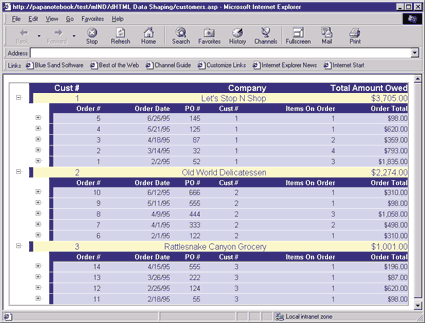 |
| Figure 4: Showing All Customer Orders |
|
Chances are you can relate this situation to your everyday work. One of the greatest features of data
shaping is that it allows you to display data in a more intuitive fashion. For example, when you think of customers and their orders, you think of them in a hierarchical structure with each customer having zero or more order records and then each order having zero or more line items. Figure 5 shows an example of how this would look. |
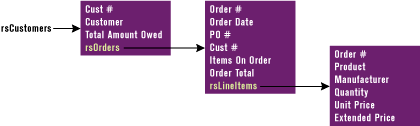 |
| Figure 5: Order Information Hierarchy |
| The topmost recordset, rsCustomers, contains three data fields: the customer number, the customer name, and a recordset of each customer's orders (rsOrders). The rsOrders recordset is actually a field within the rsCustomers recordset. You can identify this field either by its name, rsOrders, or by its data type, which is adChapter (or 136): |
|
|
The other thing that stands out in the rsCustomers recordset is the Total Amount Owed field. This field is derived from an aggregate function that sums the total of a customer's orders. So we can have three types of fields within a shaped recordset: standard fields, child recordsets, and columns derived from aggregates. In turn, the rsOrders recordset contains the corresponding customer's order header information and the rsLineItems recordset, which contains each order's line items. There are also two aggregate fields in the rsOrders recordset that represent the total number of line items and the total price of the line items on each order. There is a grandparent recordset (rsCustomers), a parent recordset (rsOrders), and a grandchild recordset (rsLineItems). Before data shaping, you would have had to use a left join from the customers to their orders and again to their line items, returning a single recordset. This would duplicate much of the customer and order data. Using the same customer name and number would produce a result containing all of that customer's order headers and line items. As you might have guessed, this is an area where data shaping can yield better performance on larger sets of data that would otherwise need to be joined. There are some additional features of data shaping that we'll explore later, but now that you've seen what you can do, let's take a look at how it works.
What's the Recipe?
|
|
|
The parent-sql-command represents the parent recordset, which are the customers in our example. The child-sql-command represents the child recordset, the orders. We use the SHAPE clause to specify which command will be the parent recordset and we likewise use the APPEND clause to specify the child recordset. Finally, we connect the two recordsets, by using the RELATE clause. This clause specifies the parent field and the child field that form the relationship between the two recordsets. We will relate the customers to the orders through the CustomerID field. ADO performs its magic without joining the two recordsets. Rather, ADO takes each customer's orders and creates a recordset out of them. If there were three customers in the customers recordset, there would effectively be three separate orders recordsets. These separate orders recordsets are then appended as a new field in the customers recordset. The end result is a customer recordset with an additional field that is actually another recordset containing all of the current customer's orders. The following syntax will generate a hierarchical recordset of customers and their order headers. |
|
|
Figure 8 expands on this by nesting a third level, the line items, into the mix. But first take a look at how we applied the basic syntax to a single hierarchical relation. We selected the fields we wanted to retrieve regarding each customer. Then we select the fields regarding each order. Finally, we related the two using the RELATE clause and specified the common key field. Notice that we can also rename the fields as we wish. Keep in mind that the embedded SQL syntax within the curly braces must adhere to the underlying OLE DB provider's syntax. In this case we are using Microsoft Access, so we could use square brackets to identify a field alias. OK, now that we've explained how to create a basic hierarchical relationship, here comes the grand poobah: a nested SHAPE clause with aggregate fields. When you examine Figure 8 , notice that we have indented the SQL for effect and readability. The same relation between the customers and orders is represented in addition to a nested relation to the line items (Order_Details table). It may strike you that we have also included aggregate fields in this command. Tacked on to the rsOrders recordset is a field that represents the number of line items in each order's corresponding rsLineItems recordset, so we don't have to traverse this recordset to get to this information. In the rsOrders recordset, we have also included a field to represent the total of the extended price of the line items on each order. We could also have used other aggregate functions and expressions, such as those shown in Figure 9. We can also define aliases for our nested recordsets within the hierarchy, as shown in Figure 8. For example, we alias the orders recordset as rsOrders. How does this help us? Remember that this recordset of orders is a field within its parent recordset of customers. So we can reference this recordset by name, like this: |
|
|
As shown above, don't forget to specify the Value property of the Field object. In a perfect world, we wouldn't have to specify it, since Value is the default property of the Field object. But thanks to the ever-present issue of the lack of data typing in ASP, you need to specify this property explicitly. Otherwise, you will get an invalid object reference. Well, the hard part is over. The trick with data shaping is getting past the command syntax. And as you can see from Figure 8, this can appear overwhelming at times. But like any type of coding problem, just tackle it one piece at a time and you'll find that it isn't so bad. All of this syntax is a series of SQL statements connected by the SHAPE, APPEND, and RELATE clauses. From here on out, the code formats the hierarchical recordsets using server-side VBScript. Figure 10 contains two server-side functions that format our currency values. The function FormatValue accepts a Field object and evaluates its datatype. If it is currency or a double, we will return the data formatted as money. Keep in mind that you wouldn't normally convert a double field into money, but for this example it serves our purposes. The HTML in Figure 11 specifies the single style sheet for this page. Cascading Style Sheets (CSS) allow you to specify certain attributes for all like tags. Here, all <FONT> tags will use the Arial font, if available, or the Verdana® font otherwise. We've created one style called Point and another called DontPoint. These styles specify that the tags they are assigned to will change the cursor to a hand and a standard arrow, respectively. These styles won't take effect until we specify them to be invoked. Look for this technique later in the onmouseover and onmouseout events of the <IMG> tags we use in our code. Since we are using DHTML to dynamically change the look of the Web page within the browser without going back to the Web server, we need to include some client-side script (see Figure 12). We'll use VBScript here, but if you're also targeting Netscape browsers you'll want to use JavaScript. We have a few basic routines called Point and DontPoint that, as you can probably guess, make the mouse icon change for the image that is passed into them. The other client-side routine, DisplayItem, evaluates which <DIV> tag to either display or hide. This routine simply determines which state the <DIV> tag was in and toggles it. Finally, Figure 13 shows the nested HTML <TABLE> structure that displays the hierarchical recordsets. There is a lot of code in here, but it can all be broken down into relatively simple HTML and ASP. We won't go into too much detail here since we don't want to stray too far off-topic, but it is obvious that any technology on the Web these days requires a working knowledge of several other technologies to produce worthwhile solutions. This code uses ASP, ADO, VBScript, HTML, DHTML, and CSS. The code in Figure 13 performs two basic tasks: it loops through the hierarchical recordsets and embeds the child recordsets within their own <DIV> tags. We have to loop through the recordset just to get the data displayed. To do this, we loop through the open, topmost recordset and display its column names and values. We actually skip the rsOrders recordset column of the topmost parent customer recordset. We do this by avoiding the fields that have a datatype of adChapter: |
|
| In this code snippet, we simply display the value of the field (formatted, of course). If the field is a recordset, the adChapter check skips it until a later section, where it can be formatted like this: |
|
|
This code snippet begins a DHTML division with the unique ID of divCustomern, where n represents the current customer this division represents. We ID this <DIV> tag and set its display style to none so it will not show up on the screen until we invoke it. Then we retrieve the child recordset, rsOrders in this case, from the parent customer recordset. The remainder of the code simply repeats this process for the orders and line item data.
|