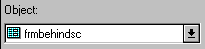
The Properties window contains the list of properties, events, and methods for a selected form, data environment, cursor, relation, or control. These are properties you set or change at design time, or programmatically.
You can also select several objects, and then display the Properties window. In that case, the Properties window displays the properties that the selected objects have in common.
You can choose to open the Properties window from the View menu. Or, click the right mouse button in the Form Designer or Data Environment Designer, and then choose Properties from the Form Designer shortcut menu.
Note that some properties are evaluated at design time, so any memory variables or arrays used in expressions for these properties must be in scope at design time.
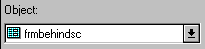
Identifies the currently selected object. Click the drop-down arrow on the right to see a list that includes the current form, form set, and all the controls on the form. If the Data Environment Designer is open, the Object list includes the data environment and all cursors and relationships in the data environment. From the list, you can select the form or a control whose properties you want to change.

Display properties, events, and methods by category:

Allows you to change the value of the property selected in the properties list. A drop-down arrow appears on the right if the selected property requires a predefined setting. A dialog button appears on the right if the setting requires a file name or a color. For information about setting a property's value, see "Setting Properties at Design Time" in Chapter 9, Creating Forms, in the Programmer's Guide.
Click the Accept button (the check mark) to confirm the change you made to a property. Click the Cancel button (the X mark) to cancel your change and restore the previous setting.
Some properties (e.g. BackColor) display a dialog button to allow you to set properties from a dialog box.
Click the Function button (the Fx mark) to open the Expression Builder. Properties can be set to literal values or the values returned by functions or expressions.
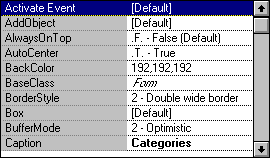
This two-column list shows all properties that can be changed at design time and their current settings. For properties that have predefined settings, double-click the property name in the Properties list to cycle through the available choices. For predefined properties with only two choices, double-click to switch between the choices. Select any property and press F1 to get Help on that property.
Note Properties that can be edited at design time, for example ArrayProps, do not show up as non-default properties when you choose the Non-Default Properties Only option from the Properties shortcut menu in the Properties window.
Property settings that are expressions are prefaced with an equal sign (=). Properties, events, and methods that are read-only are in italics.
For more about using the Properties window, see "Using Builders" in Chapter 1, Getting Started, "Setting Report Data Sources" in Chapter 7, Designing Reports and Labels, and "Customizing Forms" in Chapter 8, Managing Data Through Forms, all in the User's Guide; and "Setting Properties at Design Time" in Chapter 9, Creating Forms, and "Controlling Data Sources" in Chapter 12, Adding Queries and Reports, both in the Programmer's Guide.