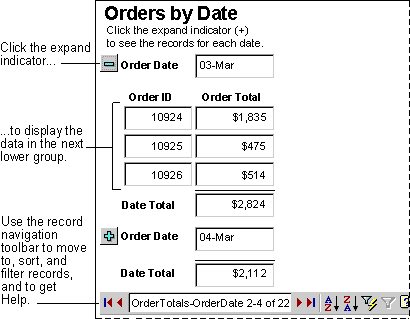
This topic provides reference information about:
Benefits of grouped data access pages
A grouped data access page in Design view
A grouped data access page in Page view or Internet Explorer
Grouping records on a data access page is similar to grouping records on a report: You can create a hierarchy that groups records from general categories to specific details. However, data access pages have some advantages over printed reports.
The following illustration shows how the sample data access page, Orders by Date, which shows order totals grouped by date, looks in Page view or Microsoft Internet Explorer 5 or later.
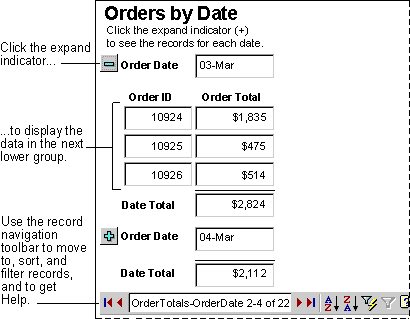
Return to top
The body The body is the basic design surface of a data access page. On a grouped page, you can use the body to display informational text and sections. By default, the position of text, sections, and other elements in the body are relative. That is, elements flow one after the other in the same order as they appear in the HTML source. The position of an element in the body is determined by the preceding content. When viewed in Page view or Internet Explorer, the content in the body adjusts itself to fit the size of the Web browser.
Sections You use sections to display text, data from a database, and toolbars. The position of controls and other elements within a section is absolute by default. That is, the position of each control or element is fixed relative to the top and left coordinates of the section. Controls that have an absolute position within a section keep the same position even when you resize the browser.
There are four types of sections available on a grouped data access page: group header, group footer, caption, and record navigation sections. You can use just the sections you need for a group level.
Each group level has a record source. The name of the record source is displayed on the section bar for each section used for a group level. The following illustration shows the Orders by Date data access page in Design view.
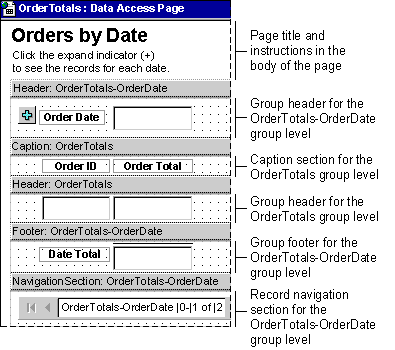
Return to top
The following illustration shows how the sections look on the same data access page when it's open in Page view or in Internet Explorer 5 or later. You can specify how many records you want displayed on the page for each group level by setting the DataPageSize property in the Sorting And Grouping box in page Design view. In the example page, DataPageSize is set to 2 for the OrderTotals-OrderDate group level and to All for the OrderTotals group level.
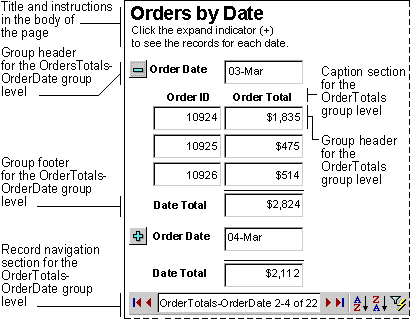
Return to top
Create a data access page with grouped records.
Learn about grouping records on intervals of autonumbered, currency, or numeric values
Learn about grouping records on intervals of date or time values
Learn about grouping records on the first n characters in a text value